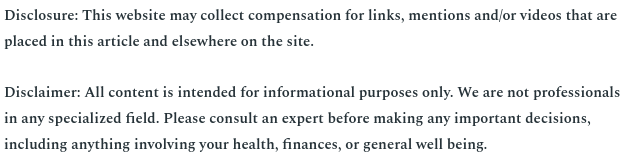
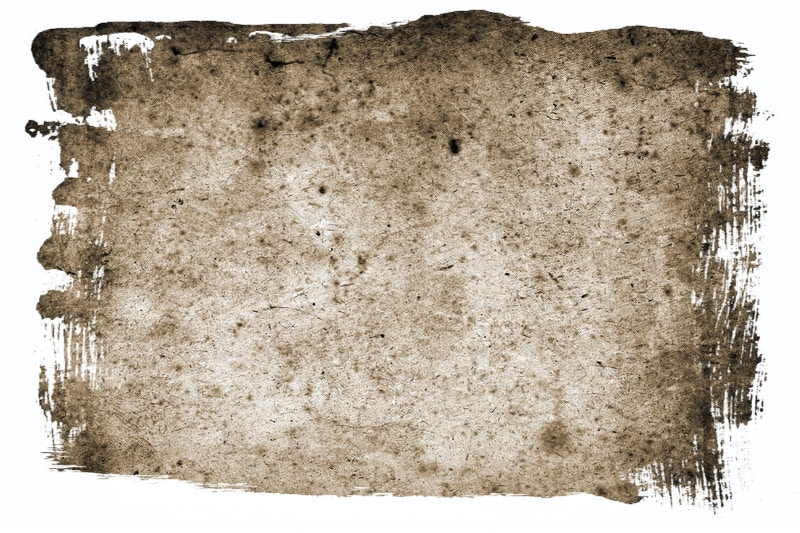
I never had any formal training in Excel. I have worked in offices all my life and as a matter of trial and error I came to pick up numerous Excel spreadsheet tips. Inevitably, in whatever office I worked at, word got around that if you had a problem with Excel then I was the person to go to. What this meant was that I had to really be on my game, and so over the years I have acquired a lot of solutions.
Few people know that Excel in its earliest form was known as Multiplan. It was used on some of the earliest computing systems. After a brief battle with Lotus, it took the throne as the best and most widely used spreadsheet program in the late 1980s. You would think that because Excel has been around so long, more people would know how to use it, but I can tell you first hand that is not the case.
Everyone I have encountered in the office environment mostly struggles to get what they need out of Excel, and that is unfortunate because there are so many things that you can do on Excel. You can keep a calendar, expense reports, create charts and graphs, budget, manage lists, and much more. It is advantageous to learn Excel with proficiency, because greater than 90 percent of companies end up using spreadsheets to inform their business decisions.
For your education and empowerment, here are my top five Microsoft Excel spreadsheet tips.
1. Automatically updating date.
If you have a spreadsheet that often gets printed, and you want to have the current date show up on the spreadsheet automatically, any time it is saved or recalculated, then you need to enter this formula into a cell.
Equals Sign, TODAY, and then closed parentheses. Enter these into a cell without any space between them.
2. Find duplicates.
To find duplicates, highlight any that you want to check. On the Home tab drop down Conditional Formatting, select Highlight Cells Rules, and then Duplicate Values.
3. Continue a pattern.
If you have started a simple pattern in a column, such as Monday, Tuesday, Wednesday, just highlight all three cells, and move your cursor to the lower right corner of the last cell. You will notice that your cursor changes, and when it does you can drag down to fill in as many cells with that pattern as you want. Note that a day of the week pattern will go through until Sunday, unless you establish a shorter pattern.
4. Duplicate a formula.
Use the same technique above for continuing a pattern, to duplicate a formula in a column.
5. Stop Bad Data.
Did you know that 88 percent of all spreadsheets contain some kind of error? Prevent this with your data by highlighting the data set that concerns you, and selecting Data Validation on the Data tab. You can determine what values are allowable, and which will warn the spreadsheet user of an error.
These Excel spreadsheet tips are are pretty basic, so if you need more advanced tips, the internet is a fantastic resource. However, if you are still a beginner user, then it is always helpful to consider taking Microsoft Office training courses for more Excel learning tips. Quick Excel tips are easy to come by whether you take a MS Office training course or simply Google for the top ten Excel tips.